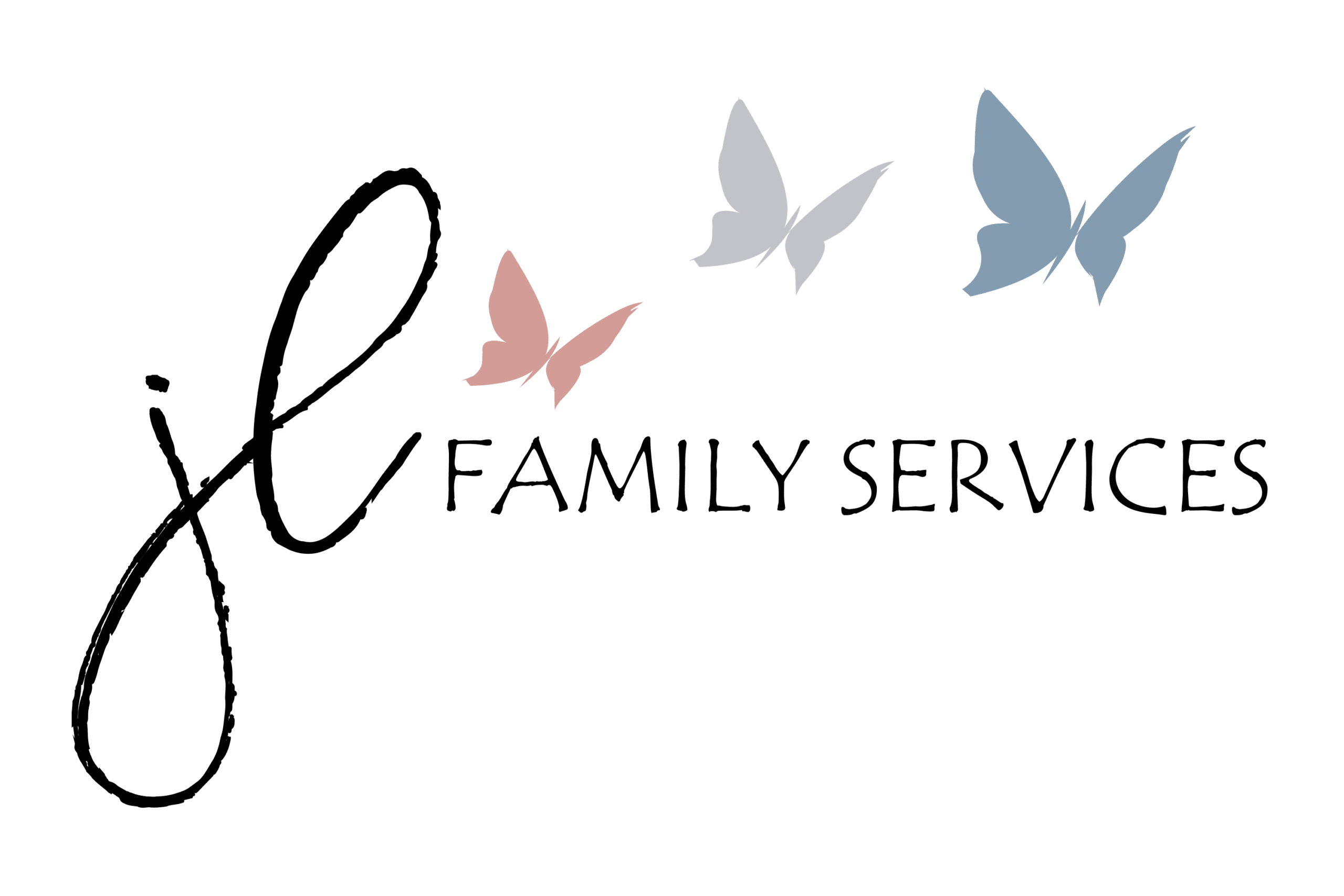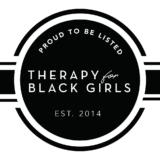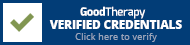Client Portal
Mobile Application
Introducing Client Portal Application
The SimplePractice Client Portal mobile app lets clients and contacts easily access their secure online portal while on the go. From the app, they can view and request appointments, make payments, send Secure Messages, and complete intake paperwork.
Client Portal Mobile App
The SimplePractice Client Portal mobile app lets clients and contacts easily access their secure online portal while on the go. From the app, they can view and request appointments, make payments, send Secure Messages, and complete intake paperwork.
From the app, you can:
– View and cancel appointments
– Make payments
-Send Secure Messages to your therapist
– Complete intake paperwork.
– Access Homework Assignments
– Make payments
-Send Secure Messages to your therapist
– Complete intake paperwork.
– Access Homework Assignments
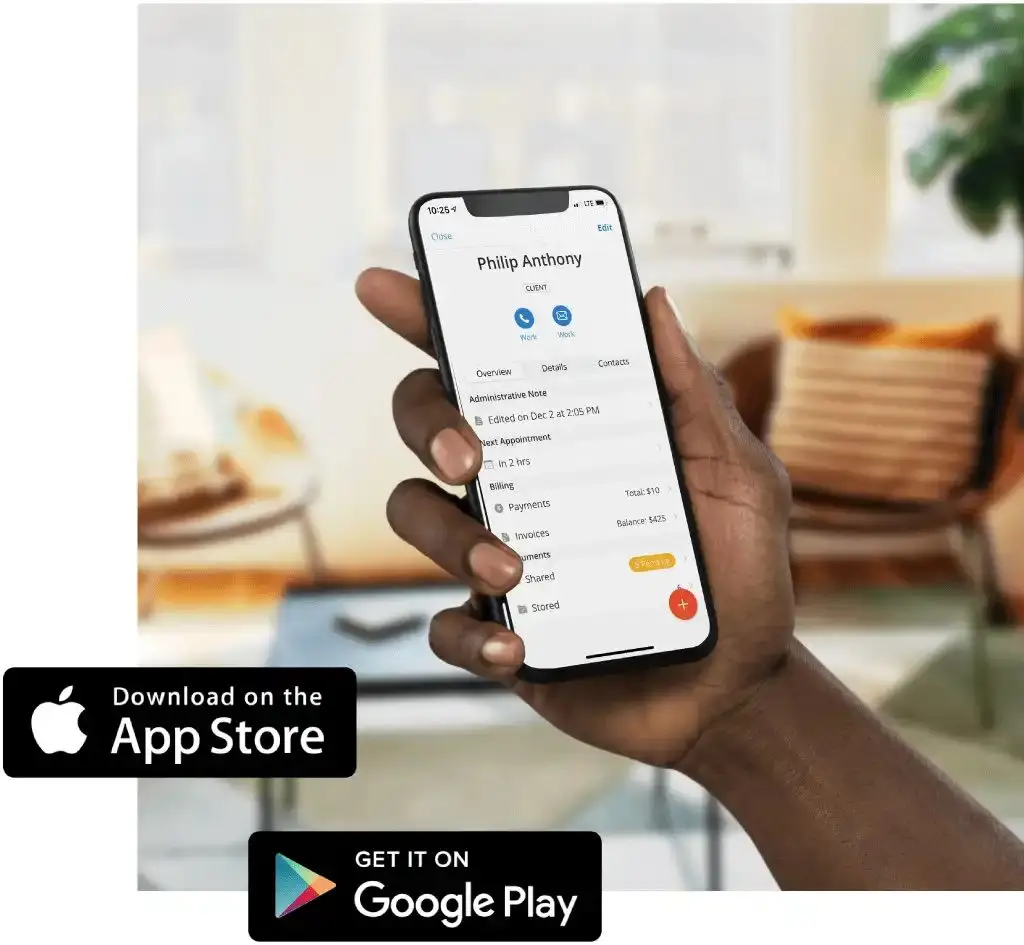
Minimum requirements for the client app
The SimplePractice Client Portal app requires an iPhone with iOS 13.0 or later. The app is not compatible with iPads. While our team is actively working to develop an Android app, we don’t have an ETA for this.
Note: Clients and contacts can access the web version of the Client Portal on the mobile browser of their iPad or Android device.
Access the Client Portal Application
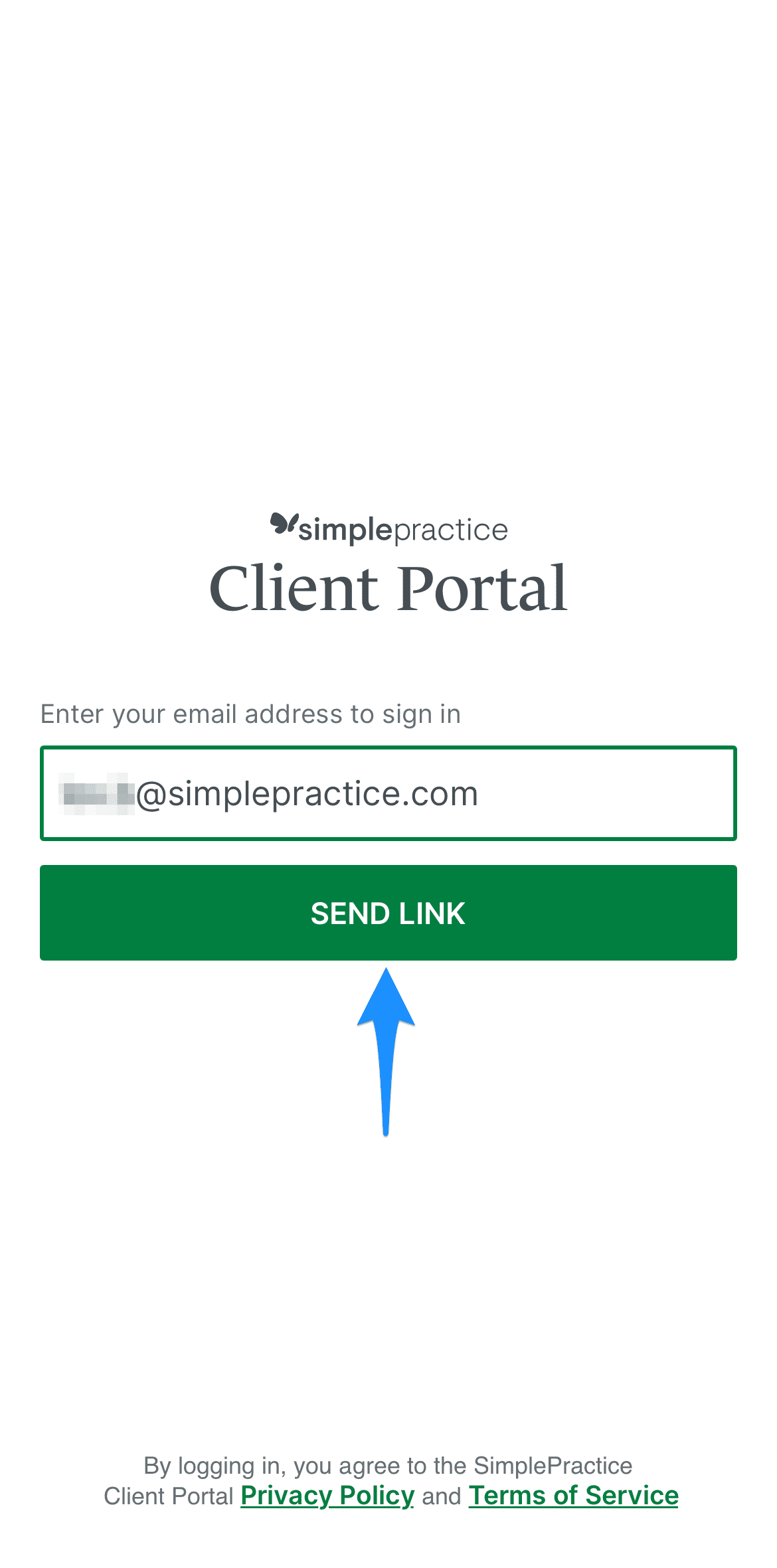
1. Open the SimplePractice Client Portal mobile app
2. Enter the email address that’s associated with their Client Portal access.
3. Tap Send link
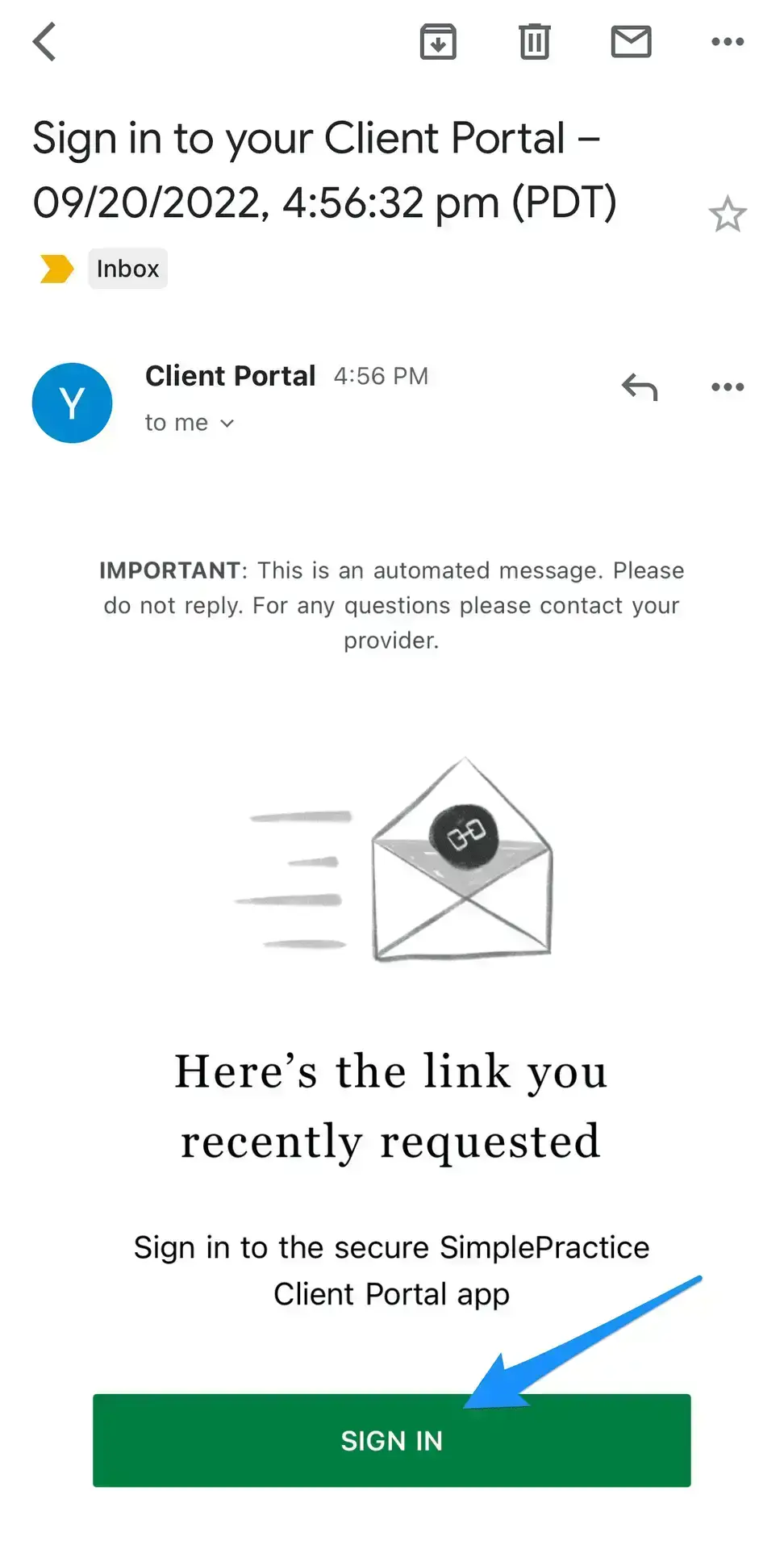
1. Check your email
2. Click Sign In
Navigating the dashboard
Clients can manage appointments, view and pay invoices, view and complete pending documents, and communicate with you via Secure Message from the app’s dashboard.
Appointments
In the Appointments section, clients you see details of their upcoming appointments.
You can also start a Telehealth appointment directly from the app
You can also start a Telehealth appointment directly from the app
1. Select the appointment
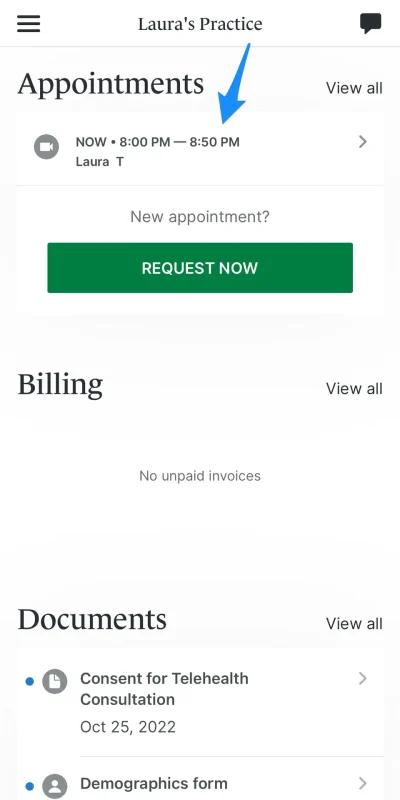
2. Tap Join Appointment
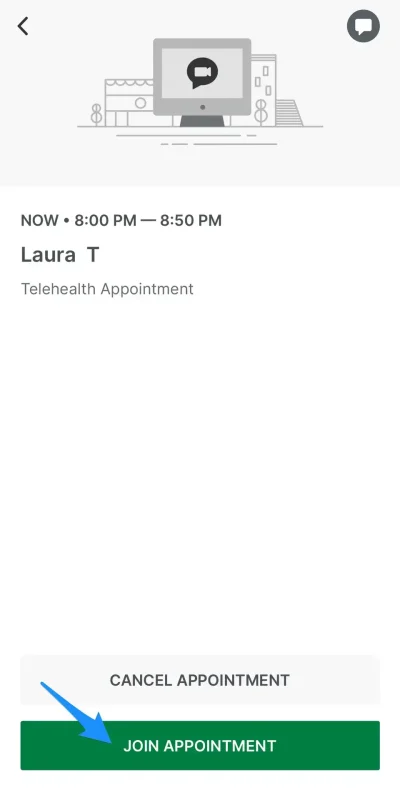
3. Enter your name Join Now
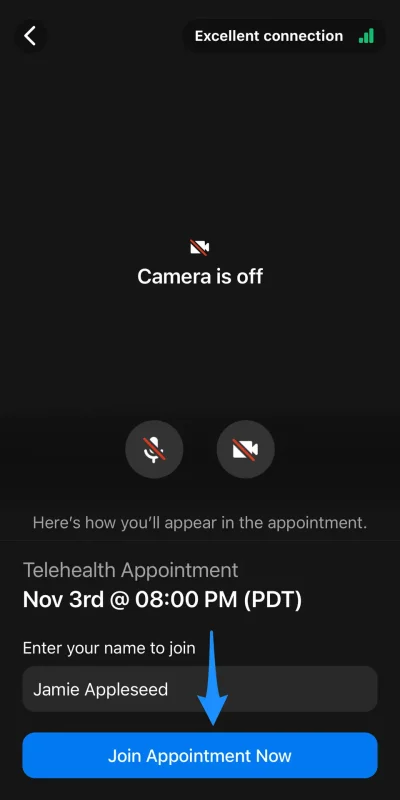
Documents
Under Documents, clients will see a list of their pending documents. To complete a document, they can:
Select the document
Follow the prompts to complete and submit each form
From here, clients can also upload files. Here’s how:
1 .In the Documents section,
tap View all
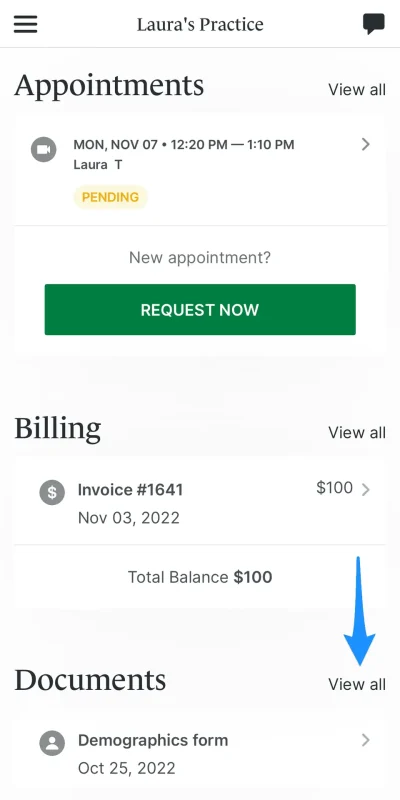
2. Under My Uploads,
select Upload Files
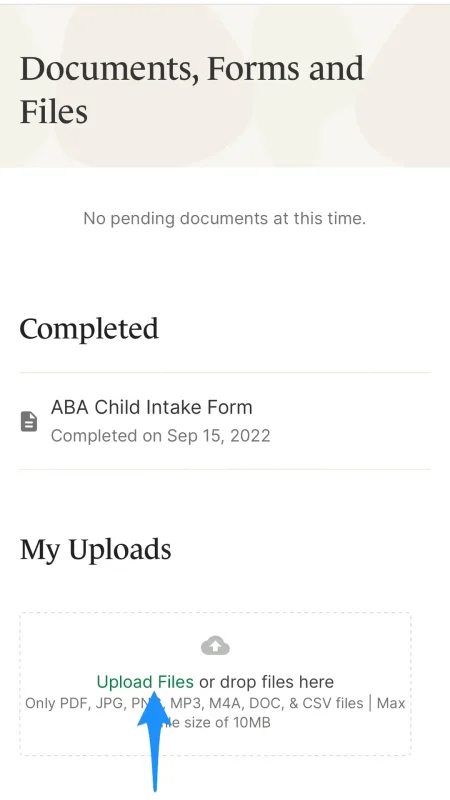
3. Select an item from their Photo Library, take a photo or video, or choose a file
Secure Messaging
You can also send and receive Secure Messages in the app. Tap the chat bubble icon in the top right to access Secure Messaging

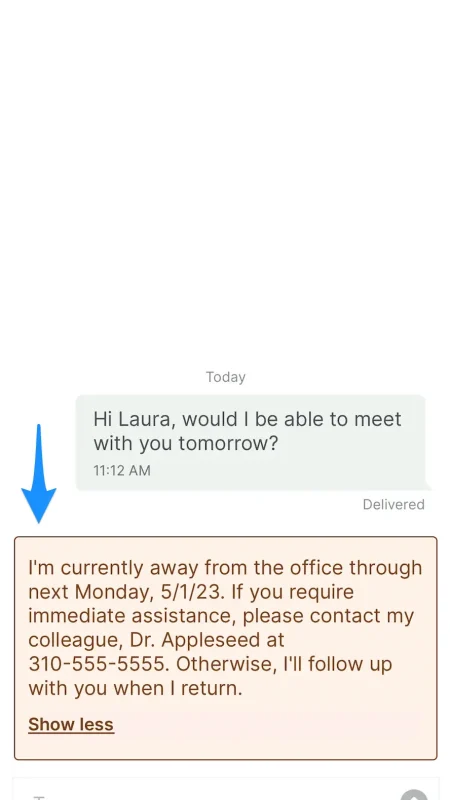
If your therapist is away you will see an away message.
Additional Information
Client Support

Need to Cancel
Need to reschedule or cancel an appointment? We value your time and strive to ensure a seamless experience for all our clients.
Client Secure Messaging
Stay connected and engaged with your therapist in between sessions through our secure messaging feature. Discover a convenient tool that can provide ongoing support whenever you need it.
Billing and Payment
Effortlessly view and manage your invoices, statements, and bill payments through our secure and intuitive client portal.