
Why We Made the Change
We’ve streamlined how to document prospective clients. No more waitlists or chart notes for leads. From now on, everything should be tracked inside the Inquiries page, making it easier for staff and intake to see the full client journey in one place.
Quick Steps for Documenting Leads
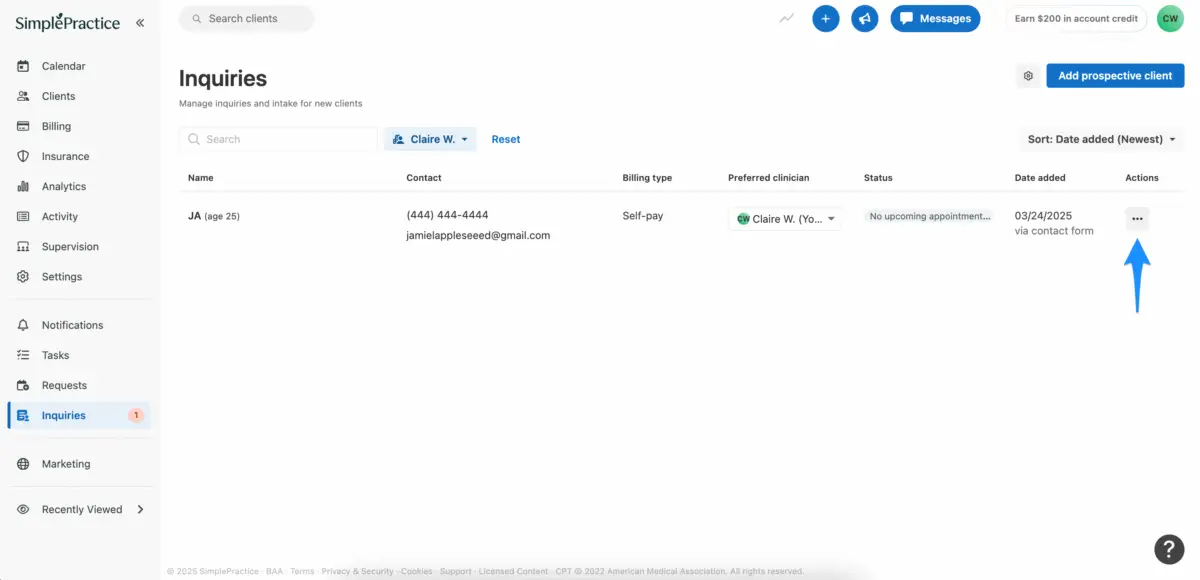
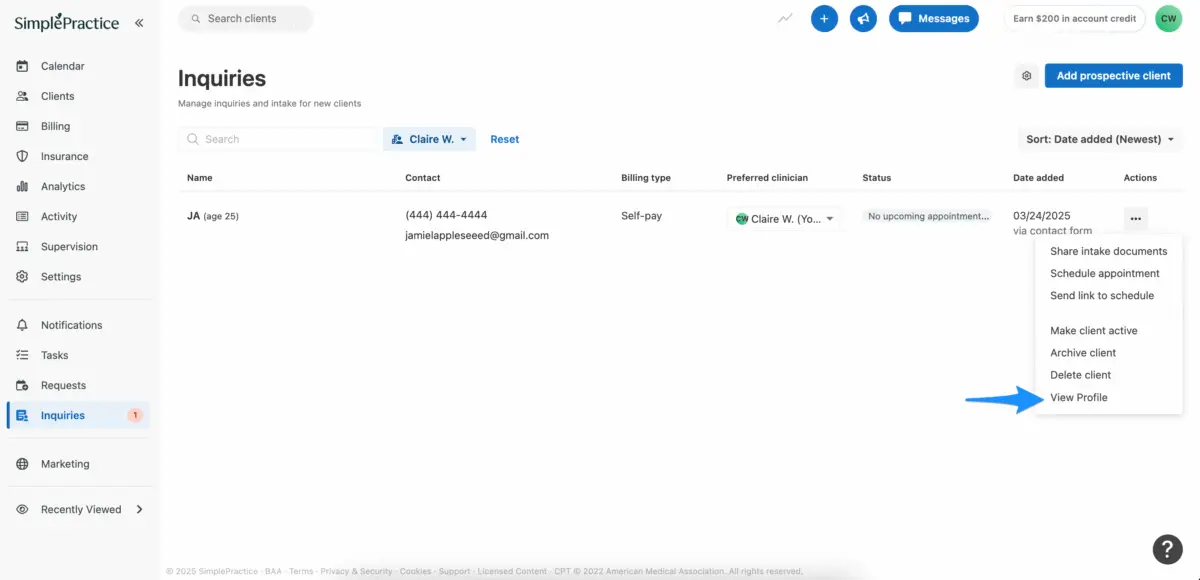
1. Open the Inquiry Flyout
Click a row on the Inquiries page to open the flyout. Here, you can review client preferences like billing type, clinician, and location, and check their Intake progress checklist.
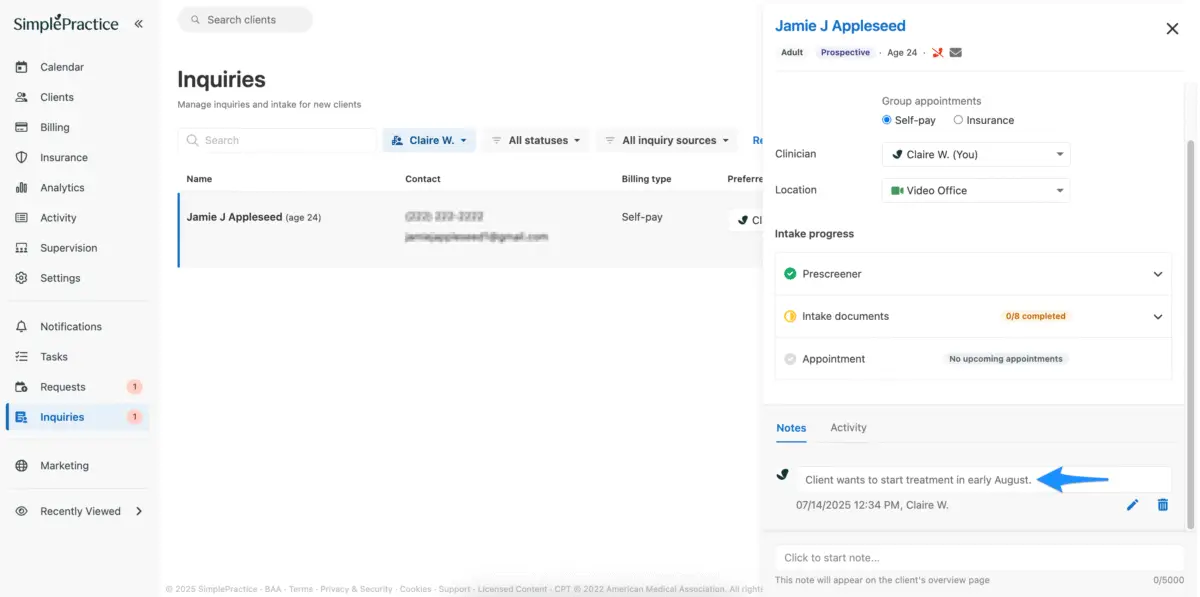
2. Use the Tabs at the Bottom
Activity Tab → Displays a timeline of onboarding actions (form submissions, appointment updates, and more).
Notes Tab → Add internal notes about the prospective/lead client. These notes replace chart notes and are visible only to your team.
3. Track Notes Easily
All notes are also viewable on the client Overview page by filtering for Inquiries notes.
Why This Works Better
Faster → No extra clicks, no chart notes.
Simpler → Keep all lead info in one place.
Clearer → Intake can instantly see status and next steps.
